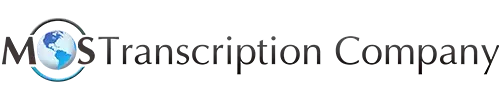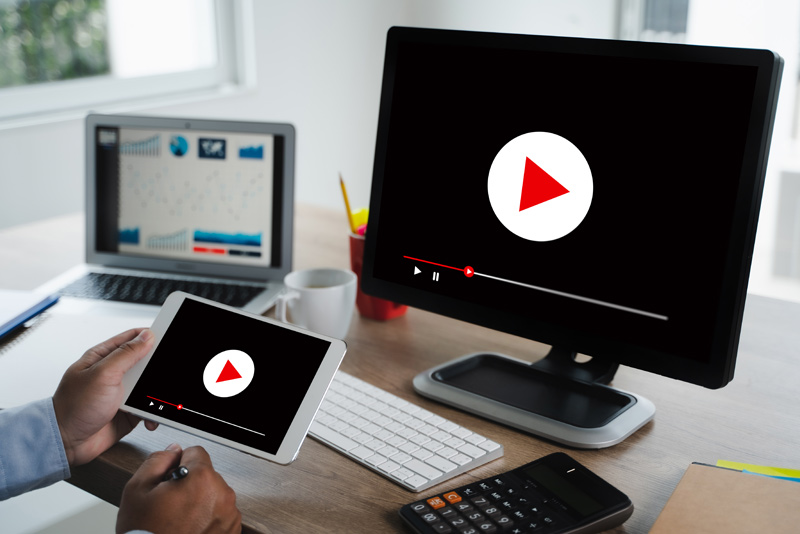Video transcription involves listening to a video recording and converting the spoken words into a well-formatted, easy-to-read digital document. Transcribing videos makes the content accessible to more people and also offers marketing benefits. Businesses that need to transcribe a large volume of interviews, meetings, conferences and presentations usually outsource the job to an audio transcription company. Transcribing video is a challenging task that can take a lot of time, but if you want to try, here are some tips and tools to get things done easily and faster.
- Install the Right Voice-to-Text Software: First, you would need to install transcription software on your PC. Choose from free voice to text software such as Google Gboard, Just Press Record, Speechnotes, Transcribe and Windows 10 Speech recognition or best-in-class paid apps like Dragon Anywhere, Dragon Professional, Watson Speech to Text, Otter, Amazon Transcribe, and Microsoft Azure Speech to Text. Make sure that then software you pick is aligned with your task and your goals. Accuracy and speed are important considerations when choosing transcription software.
- Use a Foot Pedal: A foot pedal can help increase transcription speed. With a foot pedal, you don’t have to use a mouse. It allows you to control the audio with your foot and leaves your hands free to focus on typing. Transcription foot pedals have buttons that can be set to perform various functions. You can configure the foot pedal to perform different functions based on your preference you’re your transcription software’s functions. A common option is a three-button foot pedal that can be configured with rewind, play/pause and fast-forward functions. Other options include jump or next dictation and slowdown. On the other hand, if you don’t want to buy a foot pedal, a Tech Smith article recommends configuring your transcription program to control audio playback using the numeric keypad or function keys, which is more effective than using a mouse.
- Noise Cancelling Headphones: In professional business transcription companies, transcriptionists use top quality noise cancelling headphones to block out noise and ensure superior sound. Your work could be affected by poor audio if some speakers speak softly. Things like background noise and people talking can also make it difficult to hear the audio. Investing in a good set of headphones would offer many benefits:
- Makes it easy to hear what people are saying which is important for transcription accuracy
- Helpful for transcribing files with background noise and disturbances
- Saves time and boosts productivity as you don’t have to play back the recording often
Key features to look for when choose a noise canceling headphone include: comfort, lightweight, soft cushioned ear pads, and earbud fits into your ears. USB type headphones come with their own sound card and are useful if your computer does not have a good sound card. Sony’s WH-CH710N noise-canceling headphones and Bose QuietComfort 35 II Wireless Bluetooth Headphones, Noise-Cancelling, are two widely recommended options.
- Word Expander Program: Used by professional transcriptionist, word expander software can increase your typing speed by up to 30 percent. Text expanders can also increase accuracy in transcription. A word expander program uses custom abbreviations to insert repetitive words and phrases automatically. For example, you could tell the program to expand “asap” to “as soon as possible”. You can save on strokes with a word expander program.
- Voice Recognition Software: Voice recognition software allows you to create documents using your voice. Widely used by professionals and students, voice recognition software helps avoid typing hassles, saves time and enables real-time documentation. With a voice interface, you can dictate and create documentation on the go and also multitask as you do it.
- Insert Time Stamps: Inserting time codes or time markers allows users to identify the exact point in the video where the text is found. With timestamps, you can quickly find the content you want to listen to without having to view the entire video file. Based on your requirements, insert time stamps at consistent intervals in the [00:00:00] or HH:MM:SS format, where HH, MM, and SS stand for hours, minutes, and seconds from the start of the audio or video file. Timestamps are crucial for transcripts of panel discussions, legal transcripts, market research interviews, focus groups, oral history, podcasts, and virtual meetings or video conferences.
It’s obvious that converting audio or video to text is a difficult and time-consuming task. It’s hardly surprising that business and legal professionals, students and other people prefer to work with audio/video transcription service providers to ensure timely and accurate documentation of recordings.