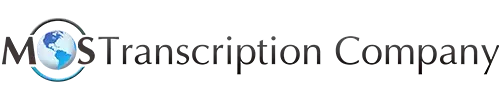Today, many legal, healthcare and business professionals rely on digital audio transcription for fast, secure and affordable documentation. Recording digital audio for transcription from VHS tapes can provide them with a fully functional audio file that they can send to their transcription company or load into their transcription software. The key is in doing it right. Here is how to go about using VHS tapes to record digital audio for transcription purposes.
Requirements
- VHS player
- PC/laptop
- Twin phono to 3.5mm (1/8 inch) Stereo Jack Lead (available from RadioShack)
- SCART phono out adaptor (available from RadioShack)
- Sound editing software (Goldwave)
Setting Up the Devices for Recording
Put your VHS cassette into the player and make sure that it is the correct tape. After ensuring that the VHS machine is turned off, plug the SCART adaptor into the SCART socket. Then plug the twin phono sockets (red and white) at one end of your lead into the same colors on the SCART adaptor. The other end of the lead should be plugged into the microphone socket of your PC/laptop.
The next step is to set preferences on your sound editing software. If you are using Goldwave, the quality digital audio editing software with advanced audio restoration effects and processing capabilities, set the preferences in the control box as follows:
- Record tab: record mode: unbounded
- Volume tab: Device: your sound card
- Device tab: Playback device: Primary sound driver
- Device tab: Record device: Primary sound capture driver
If you already know the video is 1 hour or 2 hour long, you can set that time in advance. Otherwise, you can just leave it to record. In case you record a lot of blank at the end, you can go to the file menu and select ‘save selection’ to choose the relevant bits.
Recording the Audio
To record the VHS into digital mode:
- Press ‘Record’ in Goldwave or the sound editing software you’re using
- Press ‘Play’ on VHS machine
Saving the Digital File
Once the VHS ended, press ‘Stop’ on VHS machine and stop your sound editing software too. The most crucial step is next – saving the file. Click on the ‘Save’ option and if the file is big, it may take some time. Goldwave saves audio files in WAV or as a Waveform audio file format by default. If you want other format (WAV files may be too large for sending), click on the ‘Save As’ option and choose the relevant format from the bottom box in the dialogue box. You can then send the digital audio file to your transcriptionist or load it into your digital transcription software.
If you are planning to record video and audio in the future, buy the SCART to phono/S-vido input-output adaptor which is slightly expensive. You can input and output both audio and video using it. However, an S-video card is required to output video to your PC.