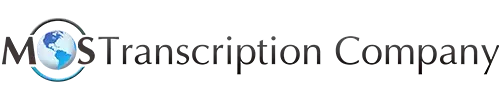Online meetings have become part of our professional life with hybrid and remote work becoming commonplace. Virtual presentations supported by professional presentation transcription services allow you to reach more people at the same time. One of the best ways to convey your ideas in virtual meetings is by using PowerPoint presentations. Approximately 35 million PowerPoint presentations are given each day by an estimated 500 million users worldwide, according a Poll Everywhere. Slide shows can simplify complex messages or information, display relevant images, help hold your audience’s attention, and keep your meeting on track. However, to succeed, you need know how to make a good PowerPoint presentation. Here are some tips and tricks to deliver an exceptional slideshow to inform and engage participants.
- One slide for each idea: The golden rule is one idea per slide. This is important to avoid clutter and overcrowding, and make the slide look clean and professional. Limit the number of words on each screen and use simple words and key phrases to convey information. Use punctuation sparingly. Have only one line of text for each point and test the font size. Make sure all elements on each slide are large enough to be seen easily by your audience.
- Align information consistently: Images and words should be aligned consistently and placed in such a way that the audience’s gaze follows the information naturally. The position, size, shape and color of your visuals should clearly tell your audience the correct sequence of your points. The purpose of the slide presentation is to create visual interest and emphasize the key messages.
- Include impactful images: Images speak better than words. As with text, you can use images to reinforce your main points. Use powerful images that offer vision and context. But avoid putting too many images on one slide. If you can’t find the right images, keep to brief, concise text.
- Limit the number of slides: Using too many slides leads to information overload. Once you have prepared your slides, review them and use slides that are only absolutely necessary and adds to your point when words alone are not enough. Your decision should be based on quality and not on quantity. Focus on the right number to convey your key points.
- Use custom slide design: Built-in slide layouts come with a choice of content layouts that feature a blend of placeholders for text boxes, images, and more. As all the designs and slides are defined, you only need to add your custom text and images. If you are creating a template for your company, include a custom theme with the company’s brand colors and fonts. Place your company logo in a corner of the screen.
- Avoid flashy images and unnecessary animation: Animations can pep up your presentation. As far as possible, use simple and reliable slide transitions and animations. One way to use animation effectively is to bring your audience’s attention to a certain keyword or insight you want to emphasize. There are free sites for animated PowerPoint templates and slide decks and they offer a substantial flexibility so that you can customize them to your own requirements.
- Keep graphs and charts streamlined: When building them consider what you want to convey to your audience, whether the information is relevant for your audience and how it links to your overall presentation. Key tips: limit the number of graphical images on each slide and use only a minimum of four colors on one chart.
- Practice, practice: Rehearsing your PowerPoint presentation is the best way know if your slides serve their intended purpose. Practice in front of people – colleagues, friends, or family members. Their reactions and feedback can play an important role in boosting your confidence in the content you created or helping you improve your slide show. “Even if you have the best visuals in the world, you need to practice in front of someone else, says Paul Jurczynski, the cofounder of Improve Presentation (ideas.ted.com). PowerPoint’s Presenter Coach is another option to practice your slideshow and receive feedback. You will receive tips on the screen during your rehearsal and a full report for review after it’s complete. This is a great way to make sure you’re prepared to start your real presentation.
- Be prepared for potential tech malfunction: Equipment malfunction or incompatible interfaces can crop up at any time. So be prepared with a back-up of your presentation on a tablet or laptop and be ready to switch if needed. Always have handouts or a poster ready if your visuals don’t work. Prevention is the best solution. Practice using the equipment before the real event and make sure you have tech support at hand. Know your content well, practice it and be ready to engage your audience, know your content, practice it and be prepared to engage your audience even if the technology fails. Have handouts and posters ready if you have no slides to present.
Virtual presentations allow teams to stay aligned on projects, and are a useful sales tool and great option for business reviews, new feature/product introductions or regular reporting. Varying the content in your oral presentation is important to keep participants engaged and interested. A recent article in Forbes Business recommends using information that will help you best achieve the learning objective such as news, data/stats, stories, quotes, formulas/models, questions, and interaction. Professional transcription services can capture the content of virtual presentations accurately. Presentation transcripts can be stored and searched online and provide your audience with a permanent record of the content. Users can search the transcript for text to verify what was said.