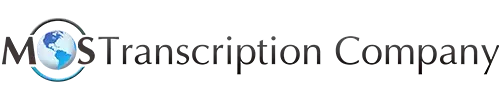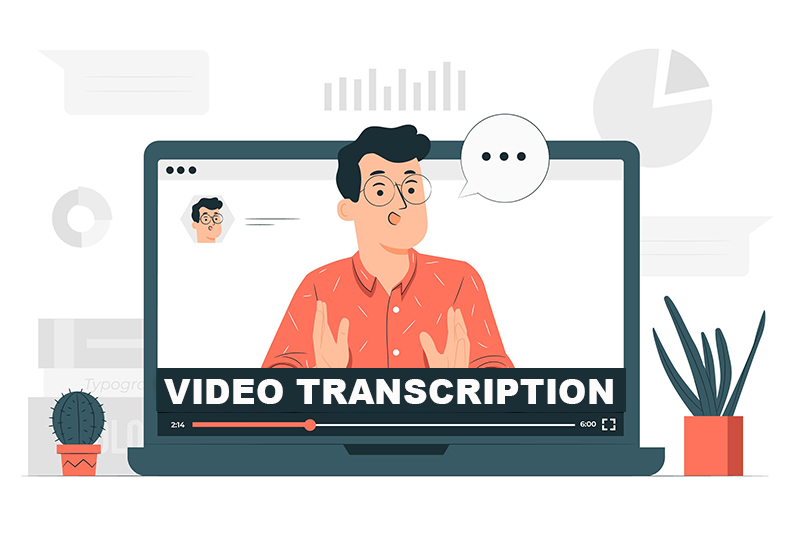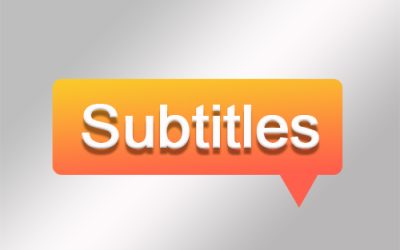Audio and video are easy to consume forms of content, which makes them powerful digital tools for all types of businesses. Supported by media transcription services, businesses are using social media, audio aids, audiograms, podcasts, emails and more to get the word out about their products and services. To ensure accurate video transcription, it is important to know the steps involved in converting media files into text.
Video Transcription Options
There are several options to transcribe video:
- Video to text software – if you are doing it yourself, the best option would be to install special transcription software on your computer. These desktop tools transcribe speech to text automatically without an internet connection. MacSpeechScribe, Express Scribe, and Transcriber are popular desktop software.
- Online transcription programs: Free online transcription programs like Otter.ai., Trint, Sonix, Rewatch and Descript automatically transcribe your audio files for you. All you have to do is upload your video on the program of your choice and follow the instructions. Transcripts generated using these programs tend to have errors and have to be proofread.
- Video transcription services: Professional transcription companies can convert recorded material from speech to text quickly and accurately. Established companies provide the best transcription services at affordable rates.
How to Transcribe Video Recordings
If you are doing your own transcription, follow these steps to transcribe audio or video recordings quickly and accurately:
- Determine the type of transcript you need: Based on the purpose, figure out if you need full verbatim transcription or intelligent verbatim transcription. For instance, a word for word rendering is often necessary for legal transcripts while a clean transcript without ums,” “likes,” and false starts would be sufficient if the file is just for quick reference. Detailed notes are another option which will provide quick and easy access to the necessary information without having to parse large chunks of text. Choose the right transcription option based on who will be using the transcript.
- Improve the audio recording, if required: When professional transcriptionists receive video recordings that lack audio quality, they will fine-tune audio quality using an audio editing program. These programs come with a noise removal tool designed to reduce background noise, boost volume, and filter out frequencies below a certain level.
- Listen to the recording: Before transcribing an interview or podcast, listen to the whole recording. Play small sections and identify context. This will improve clarity, help designate the speakers, and better understand conversation flow. Mark terms you don’t understand so that you can check them out later. If it’s an interview, note the date and time when it took place.
- Prepare a draft: Preparing a first draft is an integral part of any kind of writing. When transcribing audio, type out a first draft without worrying too much about accuracy or capturing every word. You can use abbreviations or shortcuts to speed up the process. Revisions and corrections can be made when you finalize the transcript.
- Make the corrections: Once you have a readable transcript, edit and polish the content. The best way to do this is to read the draft while listening to the audio. This will help you identify missing words, and correct typos, phrases and sentences. Expand abbreviations and ensure speaker identification. If it’s verbatim transcription, include each and every word and don’t paraphrase.
- Transcribe speaker labels using auto-correct: Speaker labels identify the speaker in the audio. The speaker’s name, role, or other identifying attribute may be used as the label. The built-in autocorrect function on your word processing program can be used to automatically insert speaker labels via keyboard shortcuts.
- Insert timestamps: Inserting the time in minutes and seconds into a transcript at regular intervals enables users to identify the precise point in the audio or video where the given text was spoken. They can then playback specific parts as needed. Transcription software comes with a feature that makes it easy to insert timecodes for captions or subtitles in the transcript.
- Format the transcript: There are different transcript file formats such as plain text format, time-stamped format (timestamps at regular intervals or at speaker or paragraph intervals), HTML file, etc. Choose the format that meets your needs. The final transcript should have a title, numbered pages, and separate paragraphs. Focus on readability. Use brackets to indicate nonverbal communication (sighing), and use (pause) and (inaudible) when there are gaps in dialog and words that are difficult to understand.
Transcribing audio and video files in batches will help you to concentrate better and ensure accuracy. Using transcription software can make your task easier and help you complete it faster. But accuracy can be compromised if the audio is not clear and you would have to spend time on proofreading and editing. If you have a lot of files that you need transcribed quickly and accurately, reach out to a reliable provider of digital transcription services.