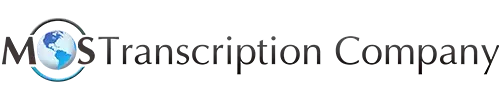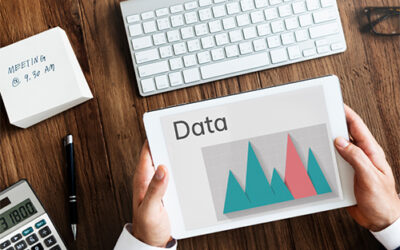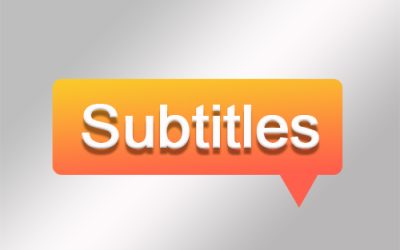Educational institutions across the world are now aware that their courses that were forced to go online due to lockdown or social distancing will most likely continue into the beginning of the coming year. Supported by digital transcription agencies, academic institutions are going all out to provide students with a relevant and complete alternative so that they can complete their courses at home.
Accessibility is the most important element when it comes to teaching online. It means that courses must be well-designed and that all students and users, regardless of physical or developmental impairment, must be able to manage course content and assignments, and successfully use all course tools such as videos. Accessible online educational content would meet the following principles, according to Explore Access:
- Intuitive – the course layout is simple, consistent and predictable
- Perceivable – the content design is such that it can be understood by all users, regardless of disability
- Navigable – users can navigate the course effectively using any device – a mouse, the keyboard alone, or assistive technology
Video content adds great value to online courses, but this tool would be useful only if it is easily accessible to all users. So, how can educational videos be made accessible? Briefly, the Web Content Accessibility Guidelines version 2.0 requirements for a video to be considered accessible are as follows:
- Captions of above 99% accuracy
- Spoken audio descriptions of relevant visual content
- Captioned audio descriptions of the spoken audio descriptions in videos
- Transcript with captions and descriptions of the video content
Additionally, if videos are embedded in a course, the user should be able to access the video player using the keyboard and the controls should be labeled properly so all of the video controls can be accessed by a screen reader user.
- Adding captions to videos: Captions are onscreen text timed with the video. In addition to the spoken word, captions include relevant sound effects and other components that convey the full context of the video. The captions should match the spoken words to the fullest possible extent and in the same order. Spelling, homophones, tense, punctuation, capitalization, and number representation should be correct. The speaker’s tone of voice should be conveyed and nonverbal information should be included. Captions should have a legible font size and length and placement should be such both the caption and screen content are easily readable. If the course material includes videos created by someone else, it should be ensured that these videos are captioned.One important point to note here is that it is not a good idea to use dictation software to create access for deaf students. “Automation does not equal access,” says Melanie Thornton, Coordinator of Access and Equity Access University of Arkansas – Partners for Inclusive Communities (www.exploreaccess.org). Using dictation software is prone to errors, have problems with proper nouns and are very sensitive to poor audio. Human captioners in audio transcription companies can meet quality standards for captioning and ensure true access to lectures.
- Providing audio descriptions of videos: The audio description will allow students who are blind or have poor vision to fully understand the audio and video content. create captions for the audio descriptions in the same way that you would provide them for the audio included with the video. For example, if a chemistry lecture includes a video of a laboratory experiment, students with impaired vision would understand what took place only if they understand the visual elements – the mixing of chemicals, the resulting reaction, and so on. Videos with an audio description would provide information on what took place, though reading from a script would not be easy if the professor was recording himself doing the experiment. Audio description can be included in the general description or added after the fact. If slides are shown, the audio should describe the information in the slides.
- Narrating all relevant visual information: The script should describe all the important elements in the video that are necessary for the student to understand the lecture’s content. Images, charts and graphs that are relevant to the content should be well explained. If the shape, size, texture, or color of visual elements are relevant to the understand of the content, they should be described. If there is more than one speaker, they should introduce themselves so that their voices can be recognized.Content that will need to be described to make a video accessible includes:
- Sections that provide content in text only (i.e. credits, section titles, statistics, etc.)?
- Names and/or titles of speakers
- Presentation slides being shared that are not narrated
- Demonstrations that may be in the video
- Any other visuals that support the video content
Finally, provide transcripts for your educational videos with the help of a digital transcription service. A transcript would capture all the spoken audio, on-screen text and descriptions of key visual information exclusive of the video. In addition to making the content accessible to those who cannot view the video due to technical problems, transcripts make your video accessible to students who have hearing and visual impairments.