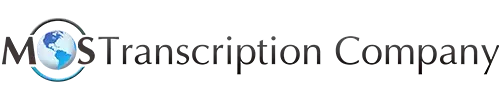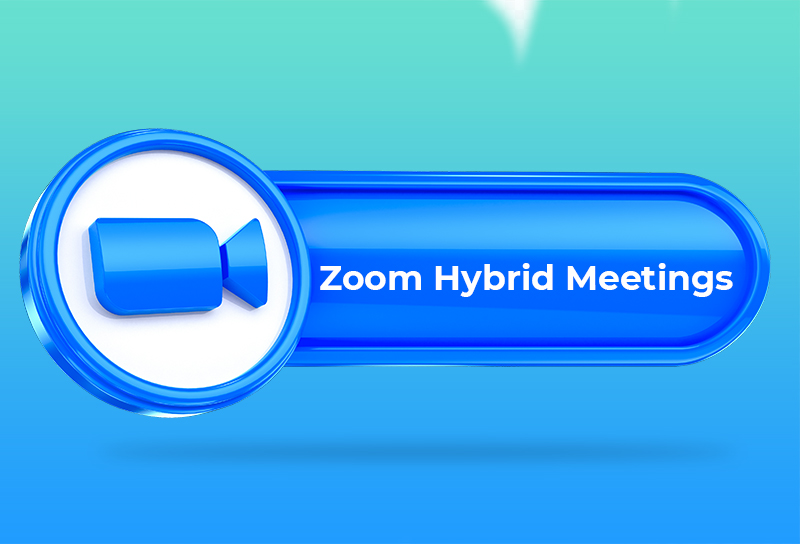Even as the world is getting back to work in the physical office, remote work is here to stay. Many companies have embraced some kind of hybrid work model in which some employees work from home for some days every week. As a platform, Zoom found wide application during the pandemic, allowing teams to collaborate effectively. In the hybrid work scenario, Zoom meetings supported by business transcription services, continue to be a valuable tool to link in-office and remote employees working across different cities or countries. The key to successful collaboration depends on improving the productivity of Zoom hybrid meetings. Here are some strategies that experts recommend to promote seamless collaboration on Zoom:
-
- Hold a meeting only if necessary: It may be tempting to schedule a meeting when an issue arises. But think carefully before you go ahead – consider if calling a meeting is really the right decision to find a meaningful solution. Otherwise, you could end of wasting your time and your team’s time too. Do some strategic thinking to decide if you really want to hold that meeting — ask yourself these questions:
- Do I really need my team’s help to make a decision or take action on this?
- Is real-time communication required or will it suffice for the team to review the relevant documents and return them?
- Can I get the answers I want via a phone call, chat or email?
- Can I hold two short sessions in place of a long meeting?
- If I do hold the meeting, who should attend?
- Is there a proper agenda?
- Hold a meeting only if necessary: It may be tempting to schedule a meeting when an issue arises. But think carefully before you go ahead – consider if calling a meeting is really the right decision to find a meaningful solution. Otherwise, you could end of wasting your time and your team’s time too. Do some strategic thinking to decide if you really want to hold that meeting — ask yourself these questions:
For a productive meeting, make sure the matter is urgent or time-sensitive and requires face-to-face collaboration.
- Pay attention to the technical aspects: One common annoyance that hybrid Zoom meeting calls cause for employees in the office is the “echo effect”. A recent Bloomberg article cites a finance company employee as saying that when she’s seated next to a colleague on the same call as her, she sometimes can’t even understand what’s happening in the meeting because of the echo.
According to Zoom Support, audio echo or audio feedback during your meeting can occur due to many reasons:
- A participant has both the computer and telephone audio active.
- Participants have computer or telephones speakers that are too close to each other.
- Multiple computers with active audio are in the same conference room
- Speakers (such as TV or soundbar) that are too loud
- Failed echo cancellation (device or performance issue)
- A bad microphone
If you are hearing echo, Zoom says it usually means that there is a device that is channeling your audio back. The solution is to isolate the attendee, Zoom recommends three options: the host muting one attendee at a time; the host muting all unmuting one at a time; attendees muting themselves. So, if you call a Zoom meeting in your hybrid workplace, make sure you take steps to resolve the echo issue and other potential technical snags.
- Optimize inclusion: Design the meeting agenda with everyone’s needs in mind. This means making sure everybody is on the same schedule by having a meeting agenda that is collaborative and accessible to every participant regardless of where they are located. Remote employees who are in a location different from your office may have different work schedules. Make sure you take everybody’s time zones into consideration so that remote meeting participants don’t end up working outside office hours.
- Get familiar with the shortcuts: It will help a lot if you are familiar with the handy Zoom shortcuts. The platform offers commands to join a meeting, enter full screen and share your screen and start or stop recording. Here are some useful shortcuts you should know:
- For ‘Invite’, go to the invite window and can collect your unique URL, use Alt+I (Windows) or CMD+I (Mac)
- To ‘Mute’ everyone on the call, click Alt+M (Windows) or CMD+ctrl+M (Mac)
- To share your screen during a meeting, use Alt+Shift+S (Windows) or CMD +Shift+S for Share.
- Restrict participants to those who can contribute meaningfully: For a successful interaction, invite only key people – those who can contribute. Inviting too many people can make it more difficult to arrive at decisions. For a productive conversation, try to include only 10 essential people who will be carrying out the actions. Team leaders should avoid overseeing or micromanaging when they have assigned tasks to others. if you aren’t sure about whom to invite, mark teammates who are less important to the meeting as “optional.”
- Engagement is vital: Getting people to participate in hybrid meetings is crucial. There are many ways and best practices to increase engagement in hybrid meetings. For instance, collect feedback in real time. Use Zoom’s polling feature, or a chat, or emojis in your meeting. This will help you understand your employees’ opinions at that moment in time, which will drive the discussion and make decisions more democratic. To equalize the experience for everyone, set aside time for contributions from participants in all locations and ensure that virtual participants who want to make a verbal contribution can unmute or ‘raise’ their virtual hand.
- Record the meeting: By recording a hybrid meeting, those who can’t make the session can rewatch the recording and get up to speed on the discussion. Partnering with an online transcription service provider can also ensure accurate transcripts of the audio which would be useful for those who did not attend or forgot to take meeting minutes.
Successful Zoom hybrid meetings combine the best of both worlds. But keep in mind that too many meetings or even long sessions can lead to meeting fatigue, especially for people with cognitive disabilities due to the extra concentration video calls need. One solution is to making information readily available and clear to all team members with the help of business transcription services. Transcripts can help those who were unable to get the information from the audio and/or video and keep your teams in sync.