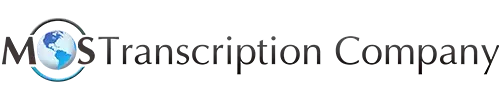Businesses usually make audio or video recordings of important interactions, transcribe the recordings into text and with the help of an online transcription service provider. Text-based files are preferred by visual learners who may find it easier to read than listen to an audio recording. Text files require less storage space than audio files, and are easier to share as they require less bandwidth to send and download. Text can also be more easily reviewed and edited than audio files. Business transcripts are used for a range of purposes, including generating reports, making decisions, or just preserving information for future reference.
Thanks to technological advancements such as GPS, barcode readers, facial recognition, video recording, and virtual assistants, the capabilities of our phones have exceeded what many individuals could have imagined two decades ago. One of the most advantageous features of our phones is voice recording. Mobile phones such as iPhones have a built-in audio recording application called Voice Memos that can be used to record lectures, interviews, meetings, personal notes, and any other audio users want to capture. The recordings can be shared via email, iMessage, AirDrop, or other third-party apps and converted into text. This technology has eliminated the need for a separate recording device or the hassle of searching for a pen and paper when recording vital messages or taking quick notes.
The iPhone Voice Memo app allows users to make audio recordings using the internal microphone and save them as audio files in the .m4a format. The app provides basic editing tools to trim or delete sections of the recording, and users can also add labels or tags to their recordings to help organize them. Additionally, on newer versions of iOS and macOS, Voice Memos also offers a transcription feature, which can automatically transcribe spoken words into text.
How to Transcribe Your Voice Memo
There are several ways to convert iPhone voice memo recordings to text:
- Use Siri: If you have iOS 14 or later, you can use Siri to transcribe your voice memos. Simply ask Siri to “transcribe my voice memo” or “convert my voice memo to text,” and Siri will transcribe the memo for you.
- Use the Voice Memos app on a Mac: If you have a Mac, you can use the Voice Memos app to transcribe your voice memos. Simply sync your voice memo from your iPhone to your Mac, and then select the memo and click “Transcribe.”
- Use a professional audio transcription service: Reliable transcription companies can ensure accurate and prompt transcription of your voice memos.
- Use a third-party app: There are several third-party voice recorder apps available on the App Store that can transcribe your voice memos to text in real time. Some popular options include Otter.ai, TranscribeMe, and Rev Voice Recorder.
To transcribe iPhone Voice Memos using a third-party app, follow these simple steps:
- Download the app from the App Store.
- Open the Voice Memos app on your phone and select the recording you want to upload.
- Tap ‘share’ and select the Transcribe app from the list of apps.
- Choose the language and dialect of your voice memo from the available options.
- Start the transcription process, and your voice memo will be transcribed within minutes.
Once your transcript is ready, you can use the app’s basic editing tools to trim or delete sections of the recording, and add labels or tags to your recordings for better organization.
To ensure a smooth audio-to-text voice memo transcript process from your iPhone, there are a few important things to keep in mind:
- Record in a quiet place without distractions to avoid background noise that can affect audio quality
- Check the duration of the audio as some apps come with limits per session.
- Make sure the app is compatible with iPhone, iPad, or Apple Watch.
- If transcribing in a language or accent different from yours, ensure that the app supports it.
Also, remember that the iPhone voice memo transcript may not always 100% accurate, so it’s advisable to get the text reviewed by an online transcription service provider
Choosing the Right Transcription Method
In today’s world, there are various options available for transcribing audio recordings, depending on your requirements such as price, turnaround time, etc. However, with so many alternatives to choose from, it can be difficult to decide.
Typically, there are two options for converting audio recordings into text: automatic, software-based services and human audio transcription services. Both options offer different benefits. Computer-based transcribing is generally quicker and less expensive per audio minute. However, the results can be less precise and may require a lot of editing and changes. In contrast, audio transcription services may take longer to complete but provide significantly more reliable results. Experienced human transcriptionists are skilled at deciphering accents, slang, proper names, and instances where two speakers are speaking over one another. They can also provide non-verbatim or “clean verbatim” transcripts of your voice memo recordings by removing all unnecessary speech to text more readable without changing the meaning or structure
Whether you need transcriptions for business, academic, or personal purposes, we’ve can provide affordable solutions.
Call (800) 670-2809 to learn more.