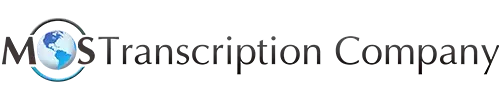Today Julie Clements, one of our Chief Solutions Officers discusses Microsoft Word’s new built-in transcription feature.
Read Transcript
Hello, my name is Julie Clements. I’m the Chief Solutions Officer here at Managed Outsource Solutions. Today, I wanted to talk to you about Microsoft Word’s new built-in transcription feature and its document conversions in real-time.
Businesses use digital transcription services to convert bulk audio recordings of interviews, meetings, or calls into well-formatted text documents. So, there are several innovative tools that transcribe audio into text. The latest is Microsoft Word’s built-in transcription feature, Transcribe in Word. Available exclusively for Microsoft 365 subscribers, this new option can automatically capture an entire conversation or meeting with multiple speakers into text and ready for inclusion in a document.
Users report that Microsoft 365 saves time and effort with transcription and voice commands in Word. This feature needs an internet connection to work and can be accessed using the Chrome or Microsoft Edge browser.
00:58 Key Features of Microsoft 365
Some of the key features and benefits of Transcribe are:
- With Transcribe, you can record audio or video directly in Word or upload an audio or video file recorded outside of Word, such as on your phone using a calling and video conferencing app.
- Currently available only for American English, but will work in future for any language you set as your preference in Word, according to www.pcmag.com.
- Transcribe supports .mp3, .wav, .m4a, or .mp4 files and files of any size can be uploaded.
- It works on any computer with any meeting software and is expected to be available soon for both Android and iOS phones.
- Transcribe uses AI to transcribe the conversation.
- It allows you to focus on the conversation. So, you can listen, think and talk “without also feverishly typing notes” at the same time.
- Also, audio and video files are uploaded and securely saved in your OneDrive account.
- It can transcribe and identify multiple speakers and labels them as “Speaker 1,” “Speaker 2,” and so on, allowing the user to easily follow the flow of the transcript.
- The transcript appears alongside the Word document, along with the recording. This allows you to include the entire transcription in your document or just certain quotes.
So, to lay out the full transcript in Word, you click “add all to document” and this also makes it easy to share the document.
- After the meeting, you can play back the time-stamped recording and make any necessary edits to the transcript.
- You can leverage your transcript to produce great content, such as add a quote from an interview with a simple click on the plus icon on any line of the transcript.
One of the most important benefits of Word’s Transcribe tool is that it saves time, according to the PC Mag article. When you record directly in Word, the transcription is done in the background as you record, which means that the final transcription is completed fast. The text cannot be viewed on the page as it would be when you are dictating. The transcript would be available after the recording is saved and transcribed.
Any number of meetings and conversations can be recorded and transcribed live, but only 300 minutes (5 hours) of audio can be uploaded a month and audio files cannot be more than 200MB. That’s what techrepublic.com had noted.
03:22 Limitations of Transcribe
So, however users have also highlighted some of Transcribe’s limitations. Some of what Tech Republic had noted was the following:
- It is not available in the desktop Word app on Windows or macOS, and only available in Word on the web.
- You need to have a Microsoft 365 subscription and be using either Chrome or the new Edge browser.
- Accuracy is not perfect and certain words get converted into asterisks in the transcript.
- While the transcript can be edited in the application’s pane, neither spellcheck or search works there. So, to edit it easily, you need to add the text to the document.
- Multiple transcripts cannot be added to the same document, which means that to use multiple sources for research, a new document has to be created for each one.
- It is not possible to buy additional transcription minutes for uploads. So, if it’s longer, you are kind of out of luck.
04:16 Tips to Use Transcribe Effectively
The following tips can help you use this tool more effectively, according to the PCMag article:
- One will be to rename speakers and double check quotes when using them.
- Add text to your document in blocks or as one piece, based on your needs.
- Also, take note of time stamps as it can help you back up the audio to listen again and check for any mistakes in the transcript.
- Check for unnecessary capitalization of words.
- Also look out for those asterisks we were talking about.
Transcribe would be a good option when you want a quick transcription solution for an interview, discussion, or meeting. However, when transcribing audio and video in bulk, an audio transcription service would be more practical.
If you have any more questions or want to learn more about your transcription or transcription service, please visit our website at www.legaltranscriptionservice.com/.
Thank you so much!